Check mark in Microsoft Dynamics NAV Reports
I created a new and simple report on Item table with the following dataset:
In the layout design, I used a table control to display the data in the body section and I used a text box control to show the title of the report in the header:
Note: To learn how to use a table control see the video: How to: Build a simple list report in Microsoft Dynamics NAV 2013
I saved the report and ran it. In the report preview, boolean field values were shown as True/False instead of check mark!
To show the Boolean field as Check mark, I went back to the layout designer and did the following changes:
1. Opened the text box properties for the Boolean field (CostIsAdjusted) and inserted an expression for the value field as shown below:
I changed “=Fields!CostIsAdjusted_Item.Value” to “=IIF(Fields!CostIsAdjusted_Item.Value,Chr(254),Chr(168))“
2. Changed the font to Wingdings for the Boolean field only:
After these 2 changes, I saved the report and ran it. The preview now displays check marks for Boolean field values:
More about Microsoft Dynamics NAV reports
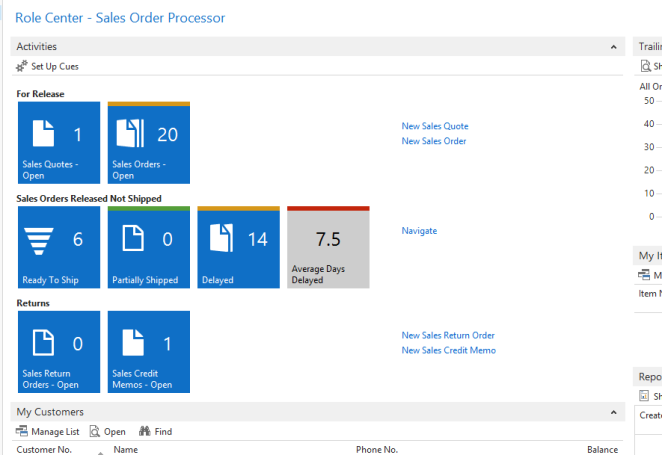
Awesome article, it was exceptionally helpful! I simply began in this and I'm becoming more acquainted with it better! Cheers, keep doing awesome! Microsoft CRM Credit Card Processing
ReplyDeleteExcellent article. Very interesting to read. I really love to read such a nice article. Thanks! keep rocking. Microsoft Dynamics 365 Business Central Credit Card Processing
ReplyDeleteIğdır
ReplyDeleteAdana
Karabük
Diyarbakır
Antep
K2KK0R
Ankara
ReplyDeleteVan
Hakkari
Edirne
Yozgat
ZLUMD
bitlis
ReplyDeletesakarya
van
tunceli
ankara
F1Y
whatsapp görüntülü show
ReplyDeleteücretli.show
YX5J
görüntülü.show
ReplyDeletewhatsapp ücretli show
3SE
istanbul evden eve nakliyat
ReplyDeletebalıkesir evden eve nakliyat
şırnak evden eve nakliyat
kocaeli evden eve nakliyat
bayburt evden eve nakliyat
2AM
sivas evden eve nakliyat
ReplyDeleteerzurum evden eve nakliyat
bitlis evden eve nakliyat
mardin evden eve nakliyat
rize evden eve nakliyat
J5DZ
D4D29
ReplyDeleteİstanbul Şehirler Arası Nakliyat
Konya Parça Eşya Taşıma
Çerkezköy Mutfak Dolabı
Batman Evden Eve Nakliyat
Binance Güvenilir mi
Nevşehir Evden Eve Nakliyat
Ünye Çelik Kapı
Zonguldak Şehir İçi Nakliyat
Çankaya Parke Ustası
A1210
ReplyDeleteAfyon Şehirler Arası Nakliyat
Erzincan Lojistik
Eryaman Boya Ustası
Kayseri Şehirler Arası Nakliyat
Manisa Şehir İçi Nakliyat
Ağrı Parça Eşya Taşıma
Sincan Boya Ustası
Artvin Şehirler Arası Nakliyat
Sivas Şehir İçi Nakliyat
569CA
ReplyDeleteNiğde Parça Eşya Taşıma
Aydın Şehir İçi Nakliyat
Van Şehirler Arası Nakliyat
Çerkezköy Korkuluk
Sakarya Evden Eve Nakliyat
Uşak Evden Eve Nakliyat
Kripto Para Borsaları
Sinop Parça Eşya Taşıma
İstanbul Şehir İçi Nakliyat
140D7
ReplyDeleteKeçiören Fayans Ustası
Kocaeli Şehir İçi Nakliyat
Sui Coin Hangi Borsada
Etlik Fayans Ustası
Ünye Petek Temizleme
Aksaray Şehir İçi Nakliyat
Mefa Coin Hangi Borsada
Iğdır Şehir İçi Nakliyat
Bayburt Parça Eşya Taşıma
34177
ReplyDeleteGiresun Şehirler Arası Nakliyat
Bone Coin Hangi Borsada
Karaman Parça Eşya Taşıma
Muş Lojistik
Bingöl Evden Eve Nakliyat
Mercatox Güvenilir mi
Isparta Şehirler Arası Nakliyat
Ünye Fayans Ustası
Yozgat Lojistik
93CBD
ReplyDeleteAğrı Mobil Sohbet Odaları
erzurum ücretsiz görüntülü sohbet
mersin bedava sohbet
istanbul görüntülü sohbet canlı
kayseri mobil sohbet siteleri
hatay görüntülü sohbet uygulama
konya yabancı görüntülü sohbet uygulamaları
Muğla Görüntülü Canlı Sohbet
Kırıkkale Görüntülü Canlı Sohbet
1004E
ReplyDeleteonekey
zkswap
uwu lend
chainlist
yearn
defillama
poocoin
safepal
phantom
FGHBNFGJHN
ReplyDeleteشركة كشف تسربات المياه بالدمام
شركة تنظيف بخميس مشيط qjPXZVj1Er
ReplyDeleteشركة مكافحة حشرات بالاحساء mWVKM1Jy3Q
ReplyDeleteصيانة افران الغاز بمكة ZRwt5tXzNM
ReplyDeleteافضل شركة تسليك مجاري بالاحساء QjX2ncGK68
ReplyDeleteشركة مكافحة حشرات بالاحساء MWtpLmuH82
ReplyDeleteC413E8EC85
ReplyDeletebot takipçi satın al
takipçi
telafili takipçi satın al
Kamçatka Nerede
Para Kazandıran Oyunlar
Köygöçüren Kertenkele
M3u Listesi
Lords Mobile Promosyon Kodu
TL Trafik Cezası Nedir