Interactive Sorting in Dynamics NAV 2013 Reports
In this post, I would like to explain how to add interactive sorting capability to your reports in Dynamics NAV.
I created a simple and plain customer list report with dataset as shown below in the Dynamics NAV report designer:
In the layout designer, I used a table control to display the data in the body section and I used a text box control to show the title of the report in the header:
Now, if we save and run this report, we would get a preview as shown in the following image:
Here, the report is sorted on Customer No. by default (as it is the primary key of Customer table). Of course we can change the key in customer DataItem or use Tablix properties to sort on different fields/columns.
However, it can be made more user friendly by letting the end users choose, how the report data is sorted.
1. Open the report layout designer, right click on Name column and open Text box properties.
2. Click on Interactive sorting on the left side and enable interactive sorting. You can specify weather you want to sort on detail rows or groups. You also need to specify the Sort by column.
Follow the above 2 steps on other columns to enable interactive sorting on multiple columns.
After enabling interactive sorting, the report preview looks as shown below:
More about Microsoft Dynamics NAV reports.
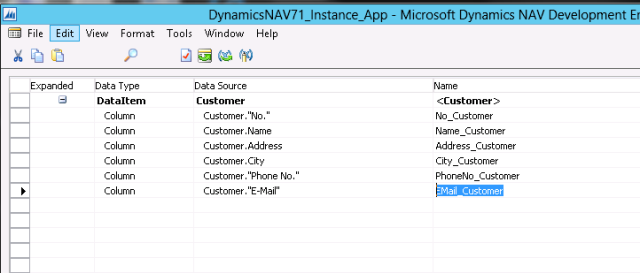
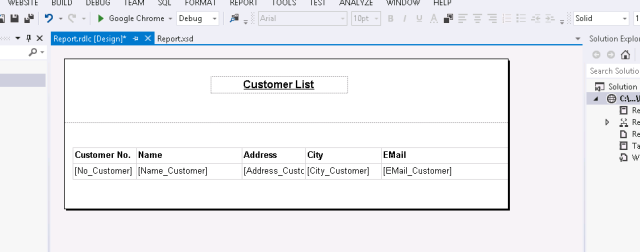
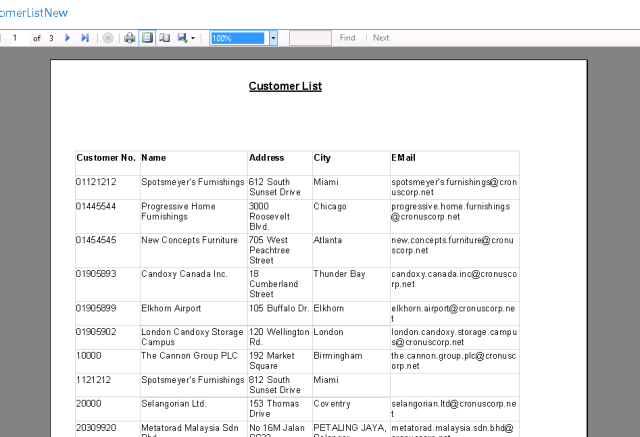
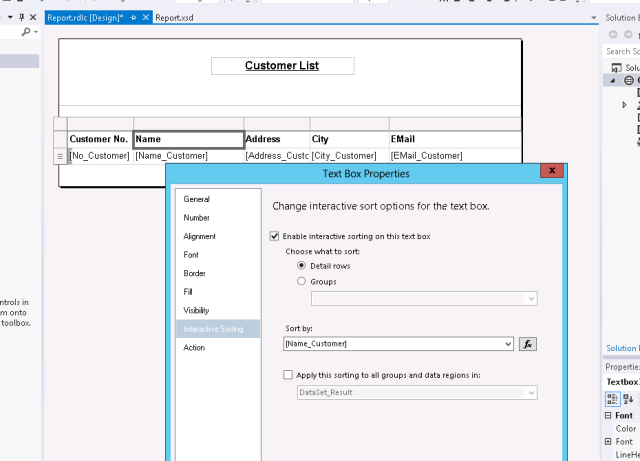
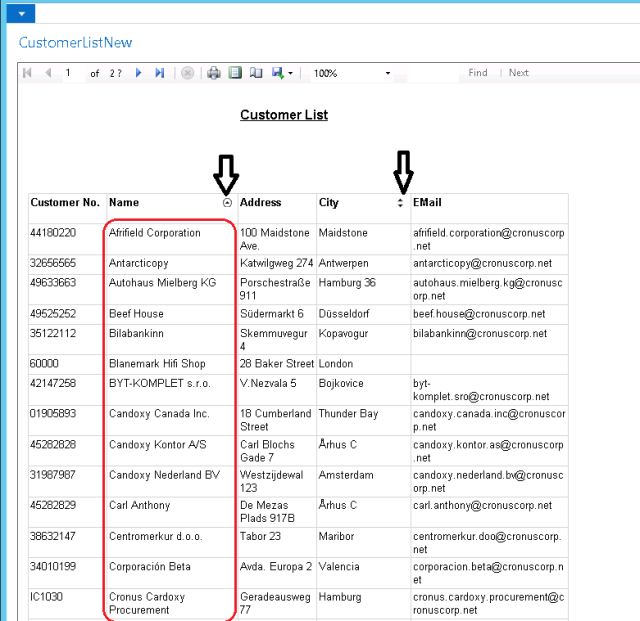
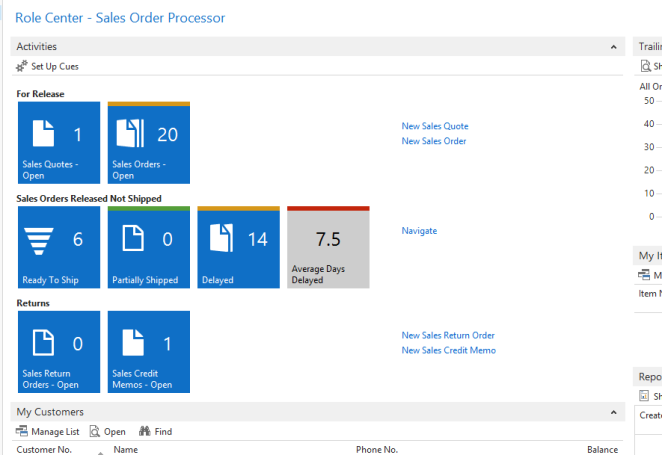
No comments:
Post a Comment