Rapid Start Services in Microsoft Dynamics NAV 2013
RapidStart Services is an integrated tool that helps you to speed up the implementation process and facilitates better control of whole processes in NAV implementation. It includes Project Overview, Master Data Import and Export, Configuration Packages, etc. You can set up a new company in Microsoft Dynamics NAV with RapidStart Services for Microsoft Dynamics NAV.
RapidStart Services gives you an overview of the implementation process of your new company by providing a worksheet in which you can set up the tables often involved in the configuration process of new companies. This is called as Configuration Worksheet. RapidStart Services helps you to prepare a company with default setup data that you can fine-tune and customize. When you use RapidStart Services, you can configure and migrate existing customer data, such as a list of customers or items, into the new company.
The RapidStart Services implementer is the main page (Role Center Page) of RapidStart Services. It gives an overall status of the implementation process like it is shown in Screen1 and it helps new customers get started with setting up Microsoft Dynamics NAV.
Screen 1: RapidStart Services Implementer – Role Center Page

Screen 2: Configuration Worksheet

We can setup the Configuration Worksheet by using the RapidStart Services Implementer. The Screen2 shows the Configuration Worksheet for the setup of a set of available tables in the database. Each actions in the worksheet has a separate function to configure a company which are pointed below:
- Steps of Data Migration from external Sources through excel
· Create new Configuration Worksheet
· Add tables to the worksheet.
· Specify a set of relevant fields for each table.
· Specify each field data to be validated or not.
· Export an excel template for each table.
· Insert data into the template from the external source.
· Import the table data from the excel template.
· Open the Config. Package Records.
· See the error occurred on invalid records.
· Apply the imported table data for valid records.
· See the newly inserted data available in the database.
- Using Configuration Data Templates when importing master data
· Create Configuration template for each table
· Select the relevant fields to insert the default values while import the data.
· Enter the Default Value which is to be inserted while import the data.
· Open the Config. Package Card.
· Specify the particular Data Template to certain tables.
· Define the fields that to be included into the excel template. Here no need to specify the default fields.
· Export the excel template and update the relevant information.
· Import the data from excel from the Config. Package Card.
- Data Migration from another company in the same Microsoft Dynamics NAV Database
· Define the relevant tables into Configuration Worksheet
· Select the table and click on the action “Copy Data from Company..”.
· Check the copied data in the company database.
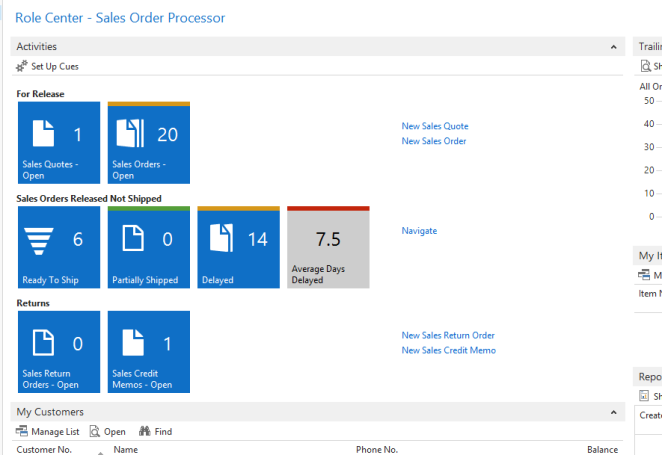
Your insightful breakdown of Microsoft's Rapid Start Services is truly valuable. Games Play Way Your explanation of how these services expedite implementation and enhance efficiency is enough.
ReplyDelete